Recitame Barra de Herramientas de Idiomas y Accesibilidad Web

Meet the Recite Me toolbar!
We’ve added the Recite Me web accessibility and language toolbar to our website to make it accessible and inclusive for as many people as possible. It helps meet the needs of one in five people in the US who speak a language other than English at home by translating our web content into over 100 different languages. It also helps the one in four people in the US who have a disability, including those with common conditions like sight loss and dyslexia, access our website in the way that suits them best.
¡Conozca la barra de herramientas Recita Me!
Hemos agregado la barra de herramientas de lenguaje y de accesibilidad web Recita Me a nuestro sitio web para que sea accesible e inclusivo para el mayor número de personas posible. Ayuda a satisfacer las necesidades de una de cada cinco personas en EE.UU. que habla un idioma distinto del inglés en casa, traduciendo el contenido de nuestra web a más de 100 idiomas diferentes. También ayuda a una de cada cuatro personas que tienen una discapacidad en EE.UU., incluidas las que padecen enfermedades comunes como pérdida de visión y dislexia, a acceder a nuestro sitio web de la forma que más les convenga.
How do I access the Recite Me toolbar?
You can open the Recite Me language and accessibility toolbar by clicking on the blue and white button in the top right corner of the webpage.
Here is what the button looks like:
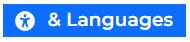
After you click on the blue and white button, the Recite Me toolbar opens and displays a range of different options for customizing the way the website looks and ways you can interact with the content.
¿Cómo acceso a la barra de herramientas Recita Me?
Puede abrir la barra de herramientas de lenguaje y accesibilidad Recita Me haciendo clic en el botón azul y blanco de la esquina superior derecha de la página web.
Así es como se ve el botón:
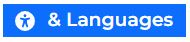
Tras hacer clic en el botón azul y blanco, se abre la barra de herramientas Recita Me y muestra una serie de opciones diferentes para personalizar el aspecto del sitio web y las formas de interactuar con el contenido.
How does Recite Me help me access this website?
Recite Me helps people access our website and customize the content in a way that works best for them.
The Recite Me toolbar has a unique range of functions. You can use it to:
- Translate text into more than 100 different languages
- Read website text aloud (including PDFs)
- Change font sizes and colors
- Customize background-color
- Access a fully integrated dictionary and thesaurus
¿Cómo me ayuda Recita Me a acceder a este sitio web?
Recita Me ayuda a las personas a acceder a nuestro sitio web y personalizar el contenido de la manera que mejor les funcione.
La barra de herramientas Recita Me tiene una gama única de funciones. Puedes usarlo para:
- Traducir texto a más de 100 idiomas diferentes
- Leer el texto del sitio web en voz alta (incluidos los archivos PDF)
- Cambiar tamaños y colores de fuente
- Personalizar el color de fondo
- Acceda a un diccionario y tesauro totalmente integrados
User Guide
Guía del Usuario
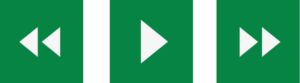
Play Audio
- Back: Rewind to the previous paragraph of text
- Play: Click the Play button to read the text aloud
- Forward: Skip forward to the next paragraph of text
Reproducir Audio
- Atrás: retrocede al párrafo de texto anterior.
- Reproducir: haga clic en el botón Reproducir para leer el texto en voz alta.
- Adelante: salta al siguiente párrafo de texto.
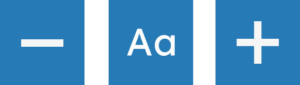
Text Options
- Decrease: This will decrease the text size
- Font: You can change the font that displays on the page
- Increase: This will increase the text size
Opciones de Texto
- Disminuir: Esto disminuirá el tamaño del texto.
- Fuente: puede cambiar la fuente que se muestra en la página.
- Aumentar: esto aumentará el tamaño del texto.

Color, Ruler & Screen Mask
- Color: Change the background, text, and link colors
- Ruler: Click to enable the reading ruler
- Screen Mask: Will create a letterbox for focused viewing of a section of the page
Color, Regla y Mascara de Pantalla
- Color: cambia los colores de fondo, texto y vínculo.
- Regla: haga clic para habilitar la regla de lectura.
- Máscara de Pantalla: creará un buzón para una visualización enfocada de una sección de la página.

Dictionary, Translation & Text Mode
- Dictionary: Highlight and click on this to view the definition of the word
- Translation: Translate text into a different language
- Enable or Disable Text Mode: Remove images to view content in plain text mode
Diccionario, Traducción y Modo de Texto
- Diccionario: resáltelo y haga clic en él para ver la definición de la palabra.
- Traducción: traduce texto a un idioma diferente.
- Activar o Desactivar el Modo de Texto: elimine imágenes para ver el contenido en modo de texto sin formato

Audio Download & Magnifier
- Download Audio: Highlight the text, then click the button to download the text as an audio file
- Magnifier: Click and drag the magnifying glass to magnify text on the screen
Descarga de Audio y Lupa
- Descargar Audio: resalte el texto y luego haga clic en el botón para descargar el texto como un archivo de audio.
- Lupa: haga clic y arrastre la lupa para ampliar el texto en la pantalla.
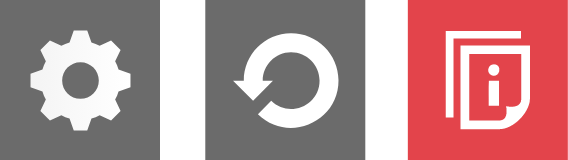
Settings
- Settings: Adjust your Recite settings
- Reset: This will restore the default settings
- User Guide: This will give you an overview of the Recite Me Toolbar Features
Ajustes
- Configuración: ajuste la configuración de Recitar
- Restablecer: Esto restaurará la configuración predeterminada.
- Guía del usuario: le brindará una descripción general de las funciones de la barra de herramientas Recitame.
Recite Me Support
In addition to the directions we’ve highlighted above, you can read the Recite Me User Guide or watch this video to learn about all of the different customization options and how to apply them when you read our website.
If you have any questions about Recite Me, you can contact Recite Me by email at [email protected] or call (571) 946-4068.
Recita Me Soporte
Además de las instrucciones que destacamos anteriormente, puede leer la Guía del usuario de Recita Me o ver este video para conocer las diferentes opciones de personalización y cómo aplicarlas cuando lee nuestro sitio web.
Si tiene alguna pregunta sobre Recita Me, puede comunicarse con Recita Me por correo electrónico a [email protected] o llamar al (571) 946-4068.